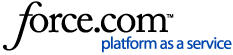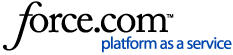| Knowledge Base Article Details | Applies to:
All versions of Centrify DirectAudit on all platforms
Question:
What are the steps to enable debug logging for the DirectAudit Collector running on Windows machines to send to Centrify Support?
Answer:
Turning on debug logging for the DirectAudit Collector service running on Windows machines:
1) On a computer with a collector service, open the Collector Control Panel, click the Troubleshooting tab, then click View Log or click Options.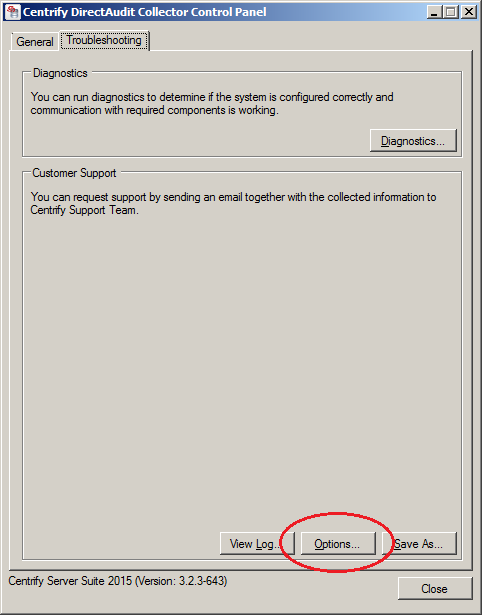 2) Under Options, change the trace level to "Verbose messages". 2) Under Options, change the trace level to "Verbose messages".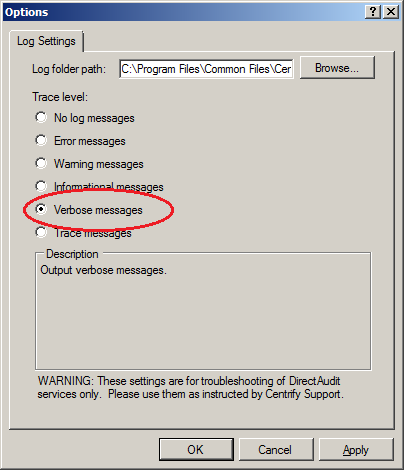 3) Note the log folder path in the same tab. 3) Note the log folder path in the same tab.
4) Go Back to General Tab, click Restart to restart the collector
5) Wait at least 5 minutes or more as directed by support to record enough data. Email support the log files from step 3).
6) Revert back to default log settings in step 2). |
|
|---|