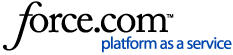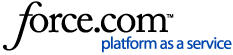Question:How to trace and capture an issue using Fiddler?
Answer:Complete the below steps.
1. The Fiddler program can be downloaded at
http://www.telerik.com/fiddler2. After the installation is complete, open the Fiddler program from Start > All Program Files.
3. Go to Tools > Telerik Fiddler Options > HTTPS tab and select Decrypt HTTPS traffic.
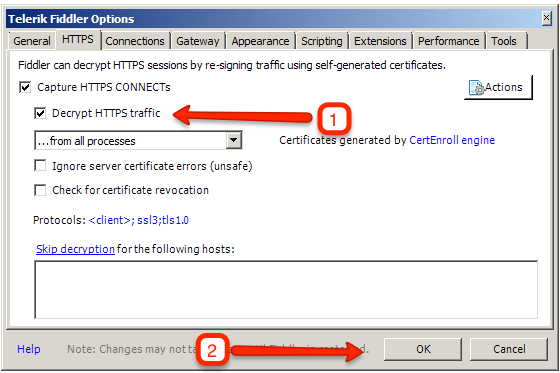
4. Launch the Fiddler application from Start > All Programs > Fiddler
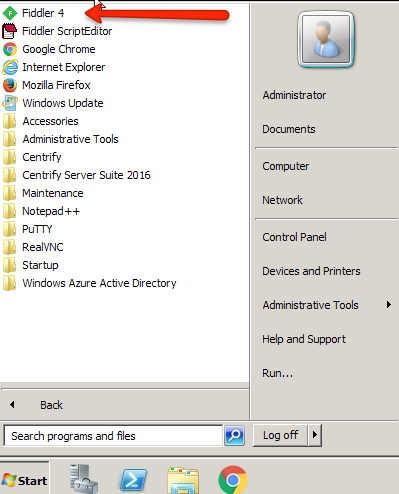
5. Reproduce the issue.
*NOTE- Un-check "Capture traffic" from the File menu, or press 'F12' to stop recording while you log in to the User portal, so that the log in credentials are not captured in the trace. Once logged in, enable capture, and then reproduce the issue. This is not required if IWA is used to log in.
6. Go back to Fiddler > File Save > All sessions
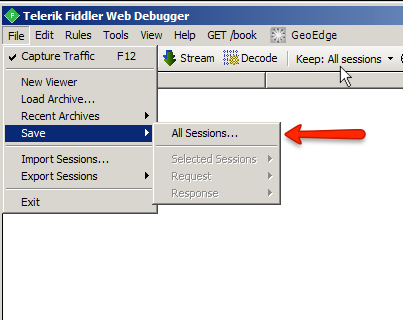
7. Save and give the file a name
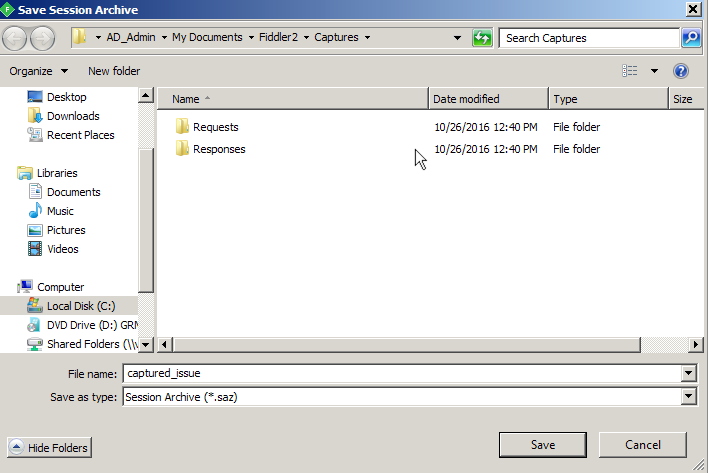
8. Send this file to support for further investigation.
For additional information not covered in this guide or troubleshooting assistance, please review Centrify Online Help or visit the Centrify Customer Portal at support.centrify.com.